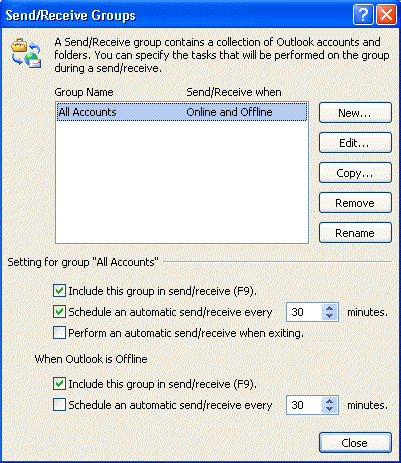
To change how frequently Outlook does automatic send and receives, you need to edit the Send and Receive settings. The easiest way to open the Send and Receive dialog is using the keyboard shortcut: Ctrl+Alt+S.
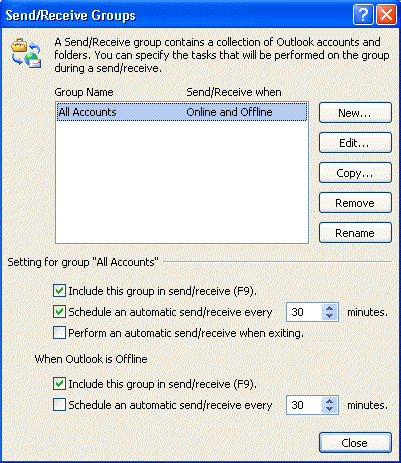
If you prefer to use the mouse, look on the Tools, Send and Receive menu, Send/Receive Groups, Define Send and Receive Groups.
In Outlook 2010 or Outlook 2013, look on the Send and Receive tab, under Send/Receive Groups, Define Send and Receive Groups.
For best results, don't check for new mail more frequently than about 8 - 10 minutes. Checking too frequently (either automatically or manually) can cause Outlook to hang on the process and you will not be able to send or receive mail until you restart Outlook.
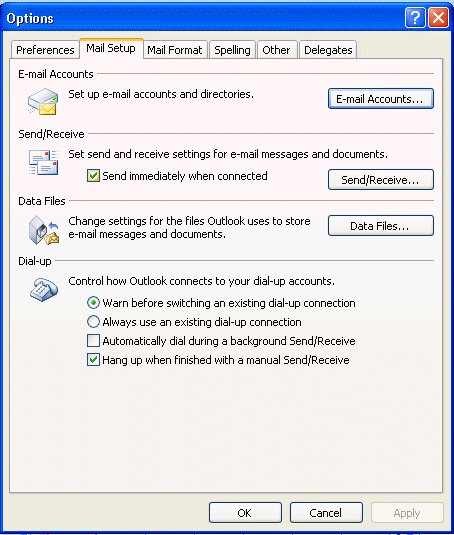
Send immediately when connected is in Tools, Options, Mail Setup tab in Outlook 2007 and older.
In Outlook 2010 and 2013, Send Immediately when connected is about halfway down the File, Options, Advanced page.
A link to the Send and Receive dialog is on the Mail Setup tab too.